Resolving mds_stores Mac high CPU usage: A comprehensive guide
This article provides an in-depth look at the mds_stores process, its vulnerabilities, and strategies to manage its high CPU usage.
In the realm of macOS, the mds_stores process is both a boon and a potential source of concern. Integral to the Spotlight Search functionality, this process facilitates rapid and effective retrieval of files and applications for users. Nonetheless, when its CPU utilization becomes disproportionately high, it may result in performance anomalies.
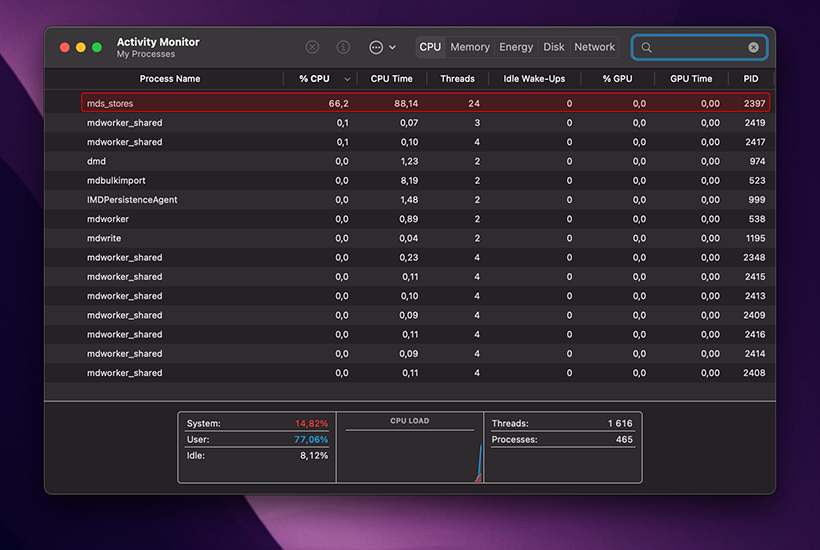
The role of mds_stores in macOS
At its core, mds_stores is a system process designed to enhance the user experience on Mac. It’s a part of the Spotlight Search mechanism, with “MDS” standing for metadata server. This server is responsible for tracking and cataloging data on the Mac, which is then used by the macOS Spotlight for search operations. The mds_stores process compiles and maintains this data, ensuring that the Spotlight Search remains snappy and efficient.
Factors leading to high CPU consumption by mds_stores
Several variables can cause the mds_stores and macOS windowserver processes to consume an inordinate amount of CPU:
Content volume: A Mac bursting at the seams with content will naturally make mds_stores work overtime. The sheer volume of data to index can strain the process.
Dynamic data: If you’re someone who frequently adds, deletes, or modifies content, mds_stores will be in a perpetual state of indexing, leading to increased CPU usage.
Software and bugs: Some third-party applications, especially those that interact with the Mac’s hard drive or utilize the macOS Spotlight’s indexing function, can inadvertently cause mds_stores to spike in CPU usage. Additionally, system glitches or bugs can also be culprits.
Spotlight’s zeal: An active Spotlight, constantly indexing new data, can keep mds_stores busy, especially if there’s a deluge of new data to process.
Other processes with similar appetites
mds_stores isn’t the only process that can hog the CPU. Processes like windowserver, kernel_task, launchd and others can also be resource-intensive, leading to potential slowdowns. The windowserver Mac process is responsible for managing the graphical user interface (GUI) of macOS. This includes everything from rendering windows, animations, and the overall visual experience. The windowserver process can consume a significant amount of CPU and memory resources when there are too many animations, open windows, or external monitors connected to your Mac. It’s crucial to keep an eye on the Activity Monitor to identify any processes that might be consuming more than their fair share of resources.
The influence of installed software and viruses
Certain applications, particularly those that scan the Mac’s hard drive or tap into the indexing prowess of macOS Spotlight, can inadvertently cause mds_stores to work harder. Monitoring system performance, especially after installing new software, is crucial to ensure that no single process is overburdening the system.
Another significant concern is the presence of malware, or malicious software. Some malware is designed to exploit system processes, including mds_stores, to either hide its activities or use the process as a means to strain system resources. Malware can manipulate mds_stores to run intensive tasks, leading to high CPU usage. It’s essential to have a reliable antivirus or anti-malware solution installed and regularly scan your Mac for potential threats. If mds_stores is consistently showing high CPU usage without any apparent reason, it might be a sign of a malware infection, and immediate action should be taken.
How to fix high CPU usage by mds_stores process
Navigating the maze of macOS processes can be daunting, especially when one of them starts acting up. If mds_stores is consuming more CPU than it should, here are some steps to alleviate the issue:
Spotlight Reindexing: Sometimes, the Spotlight index can become corrupted or overloaded, causing mds_stores to overwork. Navigate to System Preferences > Spotlight > Privacy and add your hard drive to the list. This will cause Spotlight to deindex the drive. Wait a few minutes and remove your drive from the list, which will force Spotlight to reindex it, potentially resolving the high CPU usage.
Check for software updates: Apple consistently issues software patches to rectify system anomalies and enhance overall performance. To ascertain that your macOS version is current, navigate to System Preferences and select Software Update.
Malware removal: Malicious software or viruses can sometimes be the culprit behind high CPU usage. It’s essential to regularly scan your Mac using trusted anti-malware software. If any malware is detected, ensure it’s quarantined and removed.
External drives: If you have external drives connected to your Mac, they could be causing mds_stores to work overtime. Consider ejecting them and checking if the CPU usage drops.
Safe Mode: Boot your Mac in Safe Mode by holding down the Shift key during startup. This mode will run essential checks and might resolve the issue. Remember to restart your Mac normally afterward.
Reset SMC and NVRAM: These are low-level system management functions. Resetting them can sometimes resolve system quirks. The method varies depending on your Mac model, so consult Apple’s official documentation for guidance.
Why mds_stores high CPU usage issue is appearing on your Mac
Understanding the root causes behind the mds_stores high CPU usage can provide clarity and help in troubleshooting. Here are some reasons why this might be happening:
Heavy Spotlight use: If you’re frequently using Spotlight to search for files, or if there are ongoing background tasks like downloading emails, mds_stores will be active, indexing new data.
Large data transfers: Moving large amounts of data, such as transferring files to a new Mac or restoring from a backup, can cause mds_stores to work harder to index all the new information.
Corrupted Spotlight index: Over time, the Spotlight index can become corrupted, leading mds_stores to use more CPU as it struggles with the corrupted data.
Third-party applications: Some applications, especially those that scan or modify large amounts of data, can cause mds_stores to become more active. Examples include photo management software, data backup tools, or disk cleanup utilities.
System glitches: Like any operating system, macOS isn’t immune to bugs or glitches. Sometimes, a minor system hiccup can cause processes like mds_stores to behave erratically.
Hardware issues: Less commonly, a failing hard drive or faulty RAM can cause system processes, including mds_stores, to use more resources than they should.
By understanding the potential causes and implementing the solutions provided, you can ensure that mds_stores remains a helpful servant of the system, rather than a resource-hogging master. Regular maintenance, updates, and being mindful of the software you install can go a long way in ensuring optimal performance.
Leave a Reply