Remove Shopper Pro: ShopperPro.exe virus removal in Chrome, Firefox, IE
Useful data pertaining to Shopper Pro adware, including prevention advice, behavioral analysis of this infection and removal instructions can be found here.
Describing the Shopper Pro app, which also goes under the names of Shopper-Pro and ShopperPro, is quite instructive in the context of general adware attributes, because it is a very typical computer threat of its kind. The term “adware” is self-explanatory, denoting a program which is designed to show ads to its victims by implementing malicious methodology. The adverse characteristics of this infection aren’t restricted to its unwanted operation on the targeted computer, though – they begin before the bad code actually ends up on a PC. In a nutshell, it dodges conventional user approval while being installed along with third party utilities. Cooperating with other programs when passing the installation milestone makes it feasible for this deleterious app to intrude and remain unnoticed. That’s due to social engineering of a sort, where some dubious objects are attached to the core install and the user is not appropriately informed about it. All in all, to get contaminated it’s perfectly enough to follow the default setup configuration of a contagious free file download client or media player which has the malware drive-by on board.

Graphical objects that say “By ShopperPro”, “brought by ShopperPro” and “Powered by Shopper-Pro” are the most obvious symptoms of this infection. Even though this program is purportedly aimed at helping users find the best buys on the Internet, it instead contorts the look and feel of websites which the victim visits. Technically, the entity to blame is the browser extension that the adware adds to Internet Explorer, Chrome and Firefox. Having once gain bypassed user approval, the add-on changes a number of browsing patterns and starts thronging web pages with its own ecommerce content. Not only does this congest sites with excessive and noxious advertising, but it also affects the time that pages take to load. So, eventually you get a slower browser and immoderate ads (pop-ups, in-text links, interstitial ads, etc.) because of the virus.
One more hurdle that the infected people experience is about uninstalling ShopperPro add-on. This workflow is not nearly as easy as going to the browser extensions list under Settings and trashing the corresponding entry. Said difficulty is predictable as malicious software often meddles in the commonplace toggling of settings as well as the removal action proper. It’s for this reason that the users who have fallen victim to Shopper Pro should use a workaround that circumvents that interference.
Shopper Pro removal with automatic cleanup tool
An optimal workflow for eliminating the Shopper-Pro adware is to leverage a security application which will identify all potentially malicious software on your computer and handle it the right way. This approach ensures thoroughness of the removal and system remediation, and allows avoiding unintended damage that might occur as a result of manual malware deletion.
1. Download and install Shopper Pro Ads removal software. Launch it and click the Start New Scan button. Wait for the application to check your computer for threats

Download Ads by ShopperPro remover
2. When the app is done scanning your system, it will come up with an extensive list of detected objects. Click the Fix Threats option to have the utility completely remove this adware and affiliated infections found on your PC.
Uninstall troublemaking software through Control Panel

– Go to Start menu and select Control Panel on the list

– Click on the Uninstall a program (Add or Remove Programs) button
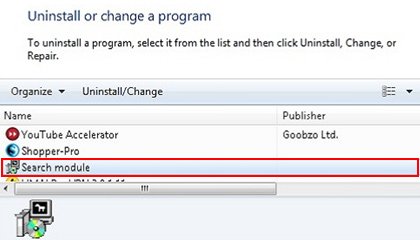
– Take a good look at the software list displayed. Search for Shopper Pro there – note that the spelling may be somewhat different, e.g. Shopper-Pro. When found, the culprit should be uninstalled
– Be advised ShopperPro should but may not necessarily be listed anywhere on Control Panel therefore it may be problematic to figure out which particular program is associated with the virus in your case. If you are unsure, stick to the automatic cleanup advice or try the browser reset option described below.
Get rid of Shopper Pro Ads by resetting the affected browser
FYI: This procedure will lead to the loss of custom browser settings, including bookmarks, cookies, passwords saved, and all browsing history. Also, some components of the virus may be beyond the browsers proper. Please keep this in mind when making a decision to proceed.
Reset Internet Explorer to its defaults

– Go to Tools –> Internet Options

– Select the Advanced tab as shown below and click the Reset button

– Read the warning about the effects of resetting IE. If you are sure, proceed by checking the Delete personal settings option and clicking Reset
Reset Mozilla Firefox

– Go to Help –> Troubleshooting Information

– Firefox will come up with the Troubleshooting Information screen. Click the Reset Firefox button to complete the process
Reset Google Chrome

– Go to the Chrome Menu icon and pick Settings on the list

– Click on the Show advanced settings button

– Click on the button reading Reset browser settings

– On the notification box that pops up, review the consequences of Chrome reset and click Reset if it’s ok with you
Double-checking never hurts
To make sure the Shopper Pro adware has been removed, consider running an additional security scan as a completion of the cleanup procedure.

Download and install Shopper Pro Ads removal software
Leave a Reply