Remove Taplika Search virus: WSE_Taplika removal from Chrome, Firefox, IE
WSE_Taplika, a potentially unwanted program that leads to unauthorized changes of web browsing preferences, is analyzed from the removal vantage point.
The real-world proverb “all that glitters is not gold” fits perfectly into the profile of the application called Taplika. Web surfing-wise, this browser helper object is embodied in a search engine – Taplika Search – which looks much like the world’s leading six-letter provider. So, on the outside things appear to be okay, but what’s behind the scenes is far from comforting to anyone who runs into this add-on. The Taplika extension, once installed to the web browser, eliminates the user from the essentials of Internet navigation management. It takes control of such preferences as the homepage, the default search page and new tab URL, transforming the user-defined values for those into taplika.com. While doing this, the app does not request permission from the person whose computer got infected. Inherent to adware, these features clearly point to the fact that Taplika was designed with fraudulent objectives in mind.
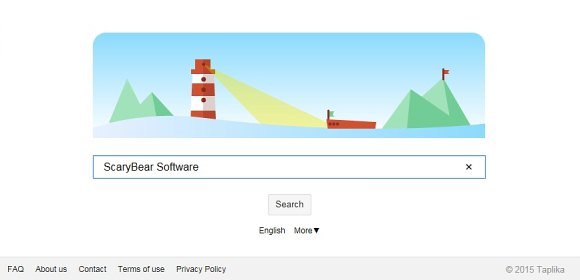
The dissemination of Taplika across multiple computers globally is a stealthy process backed by non-explicit installation terms adopted by the makers of other software. Some utilities available on various online download resources are involved in delivering this adware to PCs. Exemplified by tools like MP3 Rocket, JetClean and many more, this approach ensures latent setup of the unwanted software as a bundle. In fact, this particular contamination scenario can be easily evaded if you are careful enough in regards to what the installation wizards for freeware say. The above third-party programs do contain an indication of Taplika being promoted, but that’s the default setup and hardly anyone ever takes notice of this and opts out of unnecessary stuff.
When hijacked by this virus, all major browsers act up in the following way: taplika.com becomes the start page, and so does the preferred search engine along with new tab page. The shortcuts for Chrome, Firefox and Internet Explorer get affected too so that the wrong landing page keeps showing up once the browser is opened even if you try and put the right URL for the home domain in the settings. This mishap is going to reoccur until you implement measures to completely get rid of the adware. In case you’re wondering what the point of this activity is, the answer is all about advertisement profit – for whatever query you type in, Taplika Search returns results complemented by numerous sponsored links. It doesn’t take a rocket scientist to figure out how promoting things on the Internet is rewarded.
In the event you wish to discontinue financially supporting the online criminals who created Taplika, do not fail to exterminate their product from your computer. The standard manual transactions in the web browser are barely helpful, so learn the tips and tricks to complete the removal efficiently.
Taplika Search removal with automatic cleanup tool
An optimal workflow for eliminating the Taplika virus is to leverage a security application which will identify all potentially malicious software on your computer and handle it the right way. This approach ensures thoroughness of the removal and system remediation, and allows avoiding unintended damage that might occur as a result of manual malware deletion.
1. Download and install Taplika Search removal software. Launch it and click the Start New Scan button. Wait for the application to check your computer for threats

Download Taplika.com remover
2. When the app is done scanning your system, it will come up with an extensive list of detected objects. Click the Fix Threats option to have the utility completely remove this adware and affiliated infections found on your PC.
Uninstall troublemaking software through Control Panel

– Go to Start menu and select Control Panel on the list

– Click on the Uninstall a program (Add or Remove Programs) button

– Take a good look at the software list displayed. Search for Taplika Search or WSE_Taplika. When found, the culprit should be uninstalled
– Note that Taplika Search may not be listed on Control Panel therefore it may be problematic to figure out which particular program is associated with the virus in your case. If you are unsure, stick to the automatic cleanup advice and / or try the workarounds described below.
Remove Taplika virus from compromised browsers
This part of the guide encompasses easy-to-follow steps required for terminating the activity of the adware under consideration on major web browsers it affects.
Taplika.com removal for MS Internet Explorer
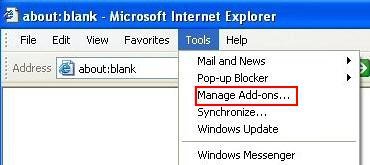
– Go to Tools –> Manage add-ons
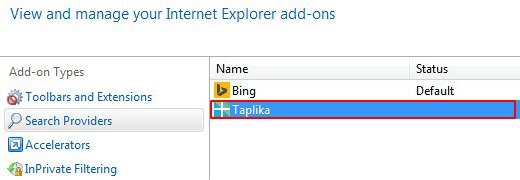
– When on the Manage add-ons interface, click on Search Providers in its left-hand section and select a service that you would like to use as your preferred engine by right-clicking it and picking Set as default option. Also, do not fail to eliminate Taplika from this list by clicking the Remove button
– Select Toolbars and Extensions item on the same screen, find the Taplika entry there, highlight it and click the Disable button at the bottom
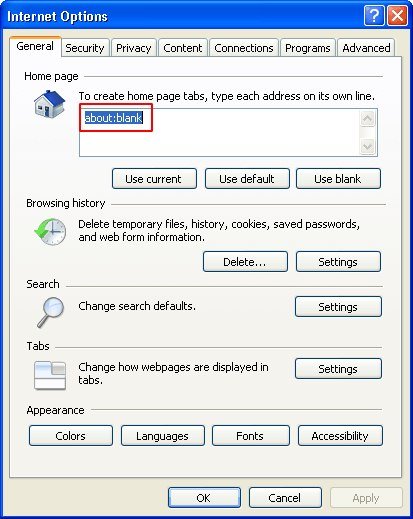
– In order to set the preferred IE homepage, select Internet Options under Tools, then proceed to the General tab and type in the desired address under Home page instead of taplika.com
Taplika.com removal for Mozilla Firefox
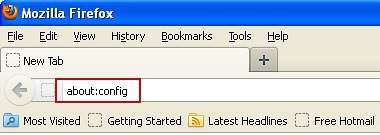
– Type about:config in the address bar and hit Enter
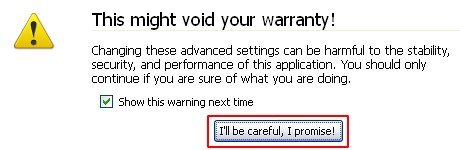
– When Firefox comes up with the warranty alert, read it and click the confirmation button as shown on the image below
– Type taplika in the Search field and press Enter. Doing so will return en entire list of Firefox preferences associated with this adware. Right-click on every one of these entries and select Reset from the menu each time
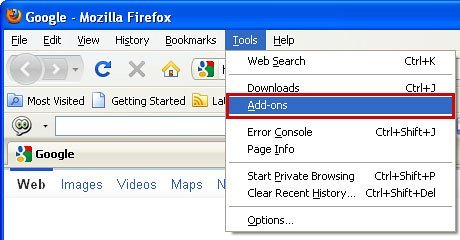
– Go to Tools and select Add-ons
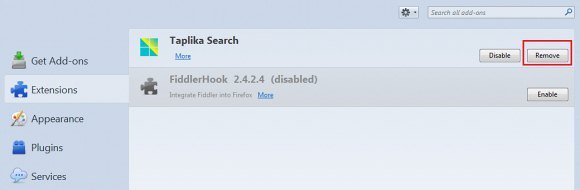
– Proceed to Extensions and remove the one related to Taplika
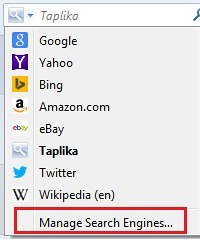
– Go to Manage Search Engines… as shown below
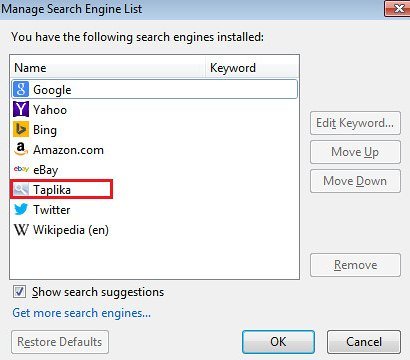
– Highlight Taplika on the list and click Remove button to eliminate it. Save the changes before exiting
Taplika.com removal for Google Chrome
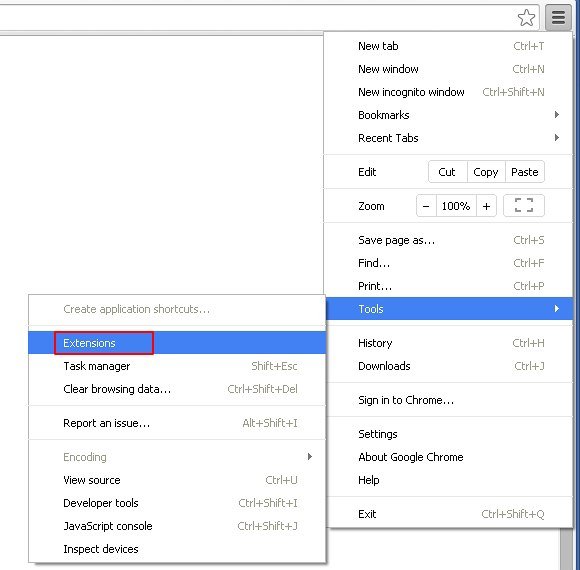
– Click on the Chrome menu icon, then select Tools –> Extensions
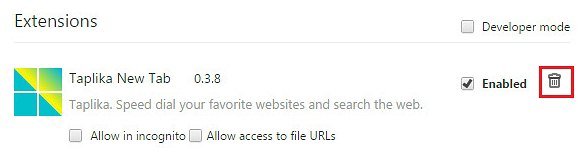
– Find Taplika New Tab or similar affiliated item on the screen. When found, the unwanted object should be deleted by clicking on the trash bin next to it

– Go back to the Chrome menu but now select Settings
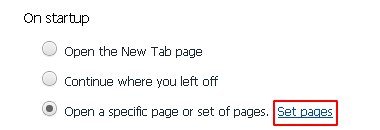
– Go to On startup sub-section, select Open a specific page or set of pages radio button, and click Set pages
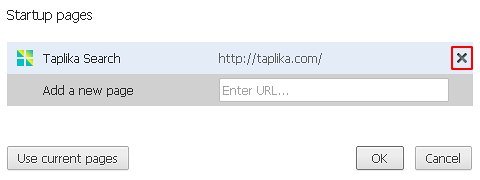
– Chrome will now come up with Startup pages interface, where you should locate Taplika and remove it by clicking the X button as shown

– In the sub-section called Appearance, make sure Show Home button is checked, and click the Change option

– Under Home page, select Use the New Tab page
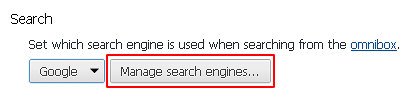
– Go to the Search sub-section and click Manage search engines. Examine the list to find the object named Taplika Search and click the X button to its right in order to eliminate it. Be sure to also choose the search engine to be used by default
Double-checking never hurts
To make sure the Taplika hijacker has been removed, consider running an additional security scan as a completion of the cleanup procedure.

Download and install Taplika Search removal software
Leave a Reply