Websearch.amaizingsearches.info hijacker removal
Notwithstanding the absence of user approval, the unwanted program generally known as Websearch.amaizingsearches.info imposes its own web browser settings having intruded on a computer system.
On entering a target computer, Websearch.amaizingsearches.info adware deploys a strictly determined set of actions: it adds the respective browser extension and toolbar which are pretty much uninstall-resistant as long as the regular methods are applied. The bad add-on is automatically granted extensive permissions, which makes it perfectly capable of changing the web browser’s homepage and the custom search provider.
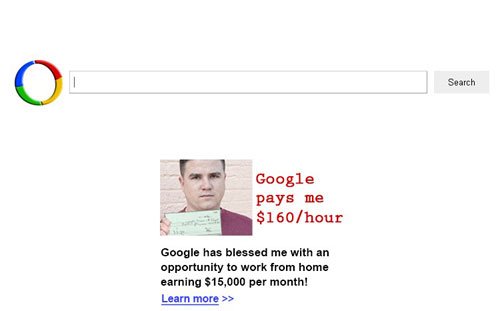
From that moment on, AmaizingSearches controls where you go online to a large extent, the landing page being Websearch.amaizingsearches.info. There’s no native search functionality built into this odd web service – it further redirects all traffic to a completely different engine by activating a pre-defined script when a sought keyword of phrase is entered in the box. A logical question is: what’s the point then? Well, providing traffic to third-party services has never been free, plus there’s a big ol’ ad banner on the start page, which is a goldmine, too.
There isn’t a single manual action that the user can perform and completely resolve this problem. Websearch.amaizingsearches.info will persevere unless a multipronged tactic is applied involving a conjunction of software-assisted and manual steps.
Websearch.amaizingsearches.info removal with automatic cleanup tool
An optimal workflow for eliminating the AmaizingSearches virus is to leverage a security application which will identify all potentially malicious software on your computer and handle it the right way. This approach ensures thoroughness of the removal and system remediation, and allows avoiding unintended damage that might occur as a result of manual malware deletion.
1. Download and install Websearch.amaizingsearches.info redirect removal software. Launch it and click the Start New Scan button. Wait for the application to check your computer for threats

Download Websearch.amaizingsearches.info ads remover
2. When the app is done scanning your system, it will come up with an extensive list of detected objects. Click the Fix Threats option to have the utility completely remove AmaizingSearches and affiliated infections found on your PC.
Uninstall troublemaking software through Control Panel
– Go to Start menu and select Control Panel on the list
– Click on the Uninstall a program (Add or Remove Programs) button
– Take a good look at the software list displayed. Search for an application installed recently and prior to Websearch.amaizingsearches.info popup issues. It’s typically free Flash-related software, file format converters, media apps and the like. When found, the probable culprit should be uninstalled
– Unfortunately, it’s not easy to figure out which program is associated with Websearch.amaizingsearches.info ads virus in your case. If you are unsure, stick to the automatic cleanup advice or try the browser reset option described below.
Remove Websearch.amaizingsearches.info ads virus by resetting the affected browser
FYI: This procedure will lead to the loss of custom browser settings, including bookmarks, cookies, passwords saved, and all browsing history. Also, some components of the virus may be beyond the browsers proper. Please keep this in mind when making a decision to proceed.
Reset Internet Explorer to its defaults
– Go to Tools –> Internet Options
– Select the Advanced tab as shown below and click the Reset button
– Read the warning about the effects of resetting IE. If you are sure, proceed by checking the Delete personal settings option and clicking Reset
Reset Mozilla Firefox
– Go to Help – Troubleshooting Information
– Firefox will come up with the Troubleshooting Information screen. Click the Reset Firefox button to complete the process
Reset Google Chrome
– Go to the Chrome Menu icon and pick Settings on the list
– Click on the Show advanced settings button
– Click on the button reading Reset browser settings
– On the notification box that pops up, review the consequences of Chrome reset and click Reset if it’s ok with you
Double-checking never hurts
To make sure the Websearch.amaizingsearches.info ads popup virus has been removed, consider running an additional security scan as a completion of the cleanup procedure

Download and install Websearch.amaizingsearches.info removal software


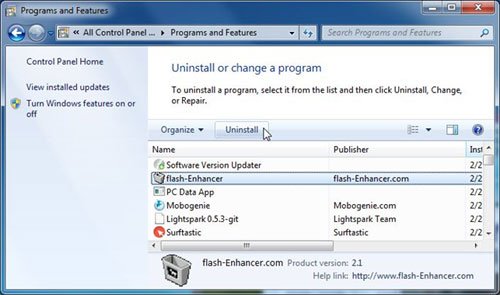



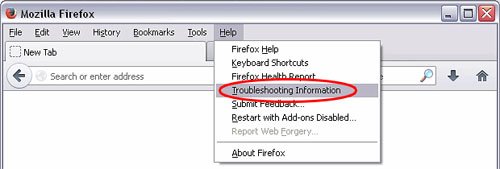
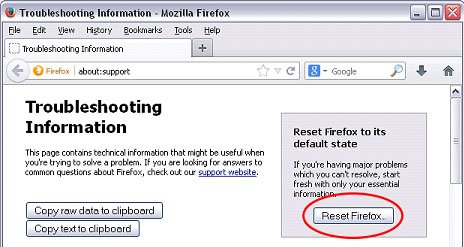
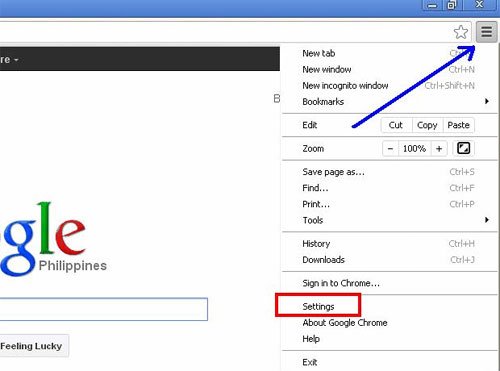

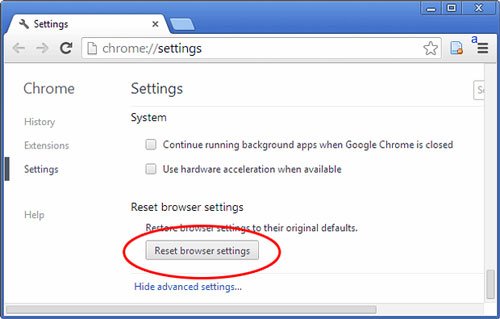
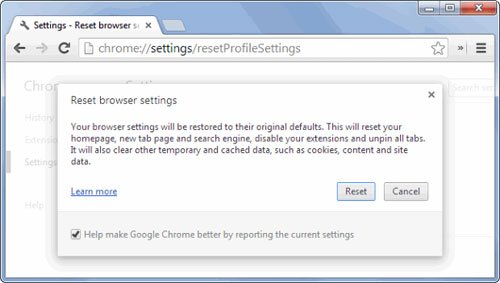
Leave a Reply