Remove CinemaP 1.9 virus from Chrome, Firefox, Internet Explorer
Ads powered by CinemaP point out to adware infection running in a computer, which is a good reason to implement security measures and remove the malicious app.
CinemaP 1.9 application exemplifies the progressing tendency of Internet criminals masquerading malicious advertising activity behind potentially sought-after features. The official part of said product involves alleged enhancement of its customers’ online video experience, but the user won’t learn the truth about it unless the Terms of Use are scrutinized, which is something that no one really does. The respective document, however, contains a “Software Features and Advertising” chapter, where the key phrase is that the applet is free to use and sponsored by advertising. In other words, CinemaP causes additional ads to appear during one’s web surfing, including price comparisons, pop-ups/unders, banners, inline text, coupons and transitional adverts.
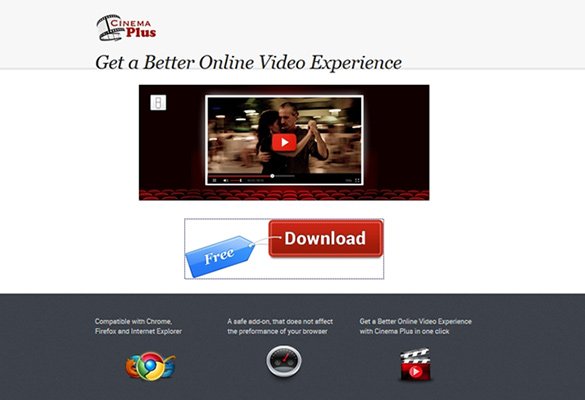
Unfortunately, most people don’t even get the chance to study the pitfalls, because the official website isn’t the primary means of distributing the program. Software bundles are much more frequently encountered promoters of CinemaP. What this means is open-source applications, when installed, suggest the so-called express setup as the default method. It’s a quick and effortless mode, so users typically stick to it. Not everyone notices, however, that this workflow presupposes the installation of supplementary objects alongside the kernel product, some of which are adware like this one. It’s hence strongly advised to go custom and define the list of drive-by items in these scenarios, deselecting anything that looks suspicious.
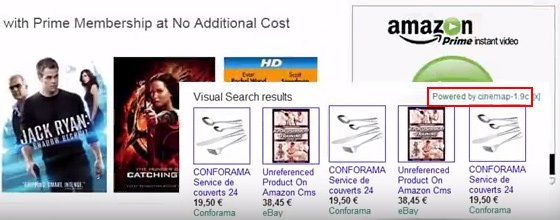
Ads by CinemaP show up in big quantities on ecommerce sites like Amazon, but they may as well flood pages unrelated to online shopping. Whenever the infected user visits a site that contains a slightest hint at random services or goods, the adware injects advertisements of its own, possibly several ones at a time. Even if it’s regular text, some keyword-like fragments can be hyperlinked and expanded into pop-ups as the mouse cursor approaches. Ultimately, Internet sessions turn into a not-so-fun activity of hitting the ad closing buttons over and over. Obviously, user experience suffers the most because of this impact. But there are more downsides. One of these is the possible privacy infringement due to personal browsing data tracking, which is done for targeted advertising but may also leak sensitive details about one’s interests and habits.
This controversial app creates an entry on the browser extensions list. It may look similar to CinemaP-1.9c. Uninstall this object directly from there doesn’t lead to the issue being fixed, because the malicious process also affects system startup configuration and registry. A more advanced approach is therefore needed to avert the inundation of CinemaP ads on web pages.
CinemaP removal with automatic cleanup tool
An optimal workflow for eliminating the CinemaP 1.9 adware is to leverage a security application which will identify all potentially malicious software on your computer and handle it the right way. This approach ensures thoroughness of the removal and system remediation, and allows avoiding unintended damage that might occur as a result of manual malware deletion.
1. Download and install CinemaP removal software. Launch it and click the Start New Scan button. Wait for the application to check your computer for threats

Download Ads by CinemaP remover
2. When the app is done scanning your system, it will come up with an extensive list of detected objects. Click the Fix Threats option to have the utility completely remove this adware and affiliated infections found on your PC.
Uninstall troublemaking software through Control Panel

– Go to Start menu and select Control Panel on the list

– Click on the Uninstall a program (Add or Remove Programs) button
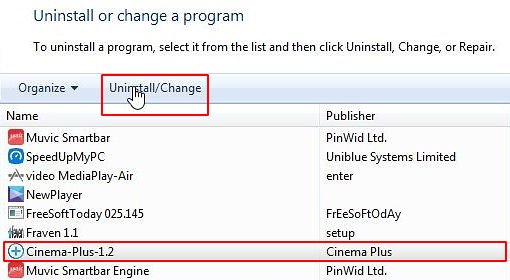
– Take a good look at the software list displayed. Search for CinemaP, Cinema-Plus or other questionable items that look like they are ecommerce-related. When found, the culprit should be uninstalled
– Be advised CinemaP should but may not necessarily be listed anywhere on Control Panel therefore it may be problematic to figure out which particular program is associated with the virus in your case. If you are unsure, stick to the automatic cleanup advice or try the browser reset option described below.
Get rid of CinemaP ads by resetting the affected browser
FYI: This procedure will lead to the loss of custom browser settings, including bookmarks, cookies, passwords saved, and all browsing history. Also, some components of the virus may be beyond the browsers proper. Please keep this in mind when making a decision to proceed.
Reset Internet Explorer to its defaults

– Go to Tools –> Internet Options

– Select the Advanced tab as shown below and click the Reset button

– Read the warning about the effects of resetting IE. If you are sure, proceed by checking the Delete personal settings option and clicking Reset
Reset Mozilla Firefox

– Go to Help –> Troubleshooting Information

– Firefox will come up with the Troubleshooting Information screen. Click the Refresh Firefox button to complete the process
Reset Google Chrome

– Go to the Chrome Menu icon and pick Settings on the list

– Click on the Show advanced settings button

– Click on the button reading Reset browser settings

– On the notification box that pops up, review the consequences of Chrome reset and click Reset if it’s ok with you
Double-checking never hurts
To make sure the CinemaP adware has been removed, consider running an additional security scan as a completion of the cleanup procedure.

Download and install CinemaP removal software
Leave a Reply