Remove DNS Unlocker Ads virus in Chrome, Firefox and IE
The article is intended for the users who are struggling to get rid of irritating Ads by DNS Unlocker, which are displayed on virtually every visited web page.
Browser plugins and add-ons are generally helpful, but they can also have an opposite effect upon one’s Internet surfing experience. The unfavorable circumstances in which users find themselves because of the DNS Unlocker product have them at their wit’s end because no conventional troubleshooting and uninstall techniques work to address the issue. Detected by A/V tools as an adware, this application exceeds its area of competence by injecting a variety of sponsored content into the structure of random sites that are accessed from the infected computer. These frustrating objects can be recognized by the inscription “Ad by DNSUnlocker”, “DNS Unlocker Ads” or “Brought by DNS Unlocker” down at the bottom. At first sight, there may be an impression that the advertisements are isolated to certain web pages, but that’s a misperception of the issue. The actual bug resides inside the PC and causes the superfluous commercial items to pop up as long as it’s running.
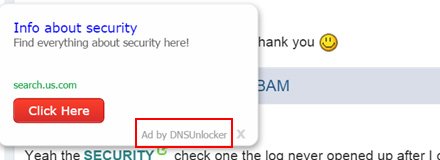
What this attack usually commences with is an arbitrary free program being installed. It is likely to be harmless and even useful, but the sole fact of not indicating the additional offer in the open makes it an accomplice. There is nothing malicious, for example, about the Bazooka free fonts utility or the SRecorder video capture tool, but both of these are involved in DNS Unlocker distribution. A big part of the fault, however, is on the freeware hosting services that design custom installers to make such a packaging possible. At the end of the day, the user installs several programs in one shot without even suspecting it.
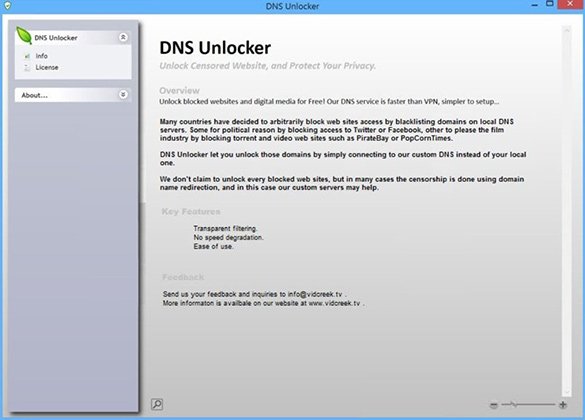
The questionably ethical workflow outlined above results in the appearance of DNS Unlocker product proper on the computer, along with the related unruly add-on. The kernel software is claimed to address the problem of content blocking based on DNS server’s location. It arranges connection to a custom DNS, which will purportedly make the locked media and sites accessible again without impacting the browsing speed. The flip side of this service, however, is that in-text ads, interstitial windows, coupons and price comparisons will begin filling up any website you go to. Plus, it’s a sure thing that the adware is tracking its clients’ browsing history, otherwise it wouldn’t be able to come up with accurate sponsored offers. A malady like that deserves no treatment other than removal, so keep reading this post to learn how to implement the fix.
DNS Unlocker removal with automatic cleanup tool
An optimal workflow for eliminating the DNS Unlocker adware is to leverage a security application which will identify all potentially malicious software on your computer and handle it the right way. This approach ensures thoroughness of the removal and system remediation, and allows avoiding unintended damage that might occur as a result of manual malware deletion.
1. Download and install DNS Unlocker removal software. Launch it and click the Start New Scan button. Wait for the application to check your computer for threats

Download Ads by DNS Unlocker remover
2. When the app is done scanning your system, it will come up with an extensive list of detected objects. Click the Fix Threats option to have the utility completely remove this adware and affiliated infections found on your PC.
Uninstall troublemaking software through Control Panel

– Go to Start menu and select Control Panel on the list

– Click on the Uninstall a program (Add or Remove Programs) button
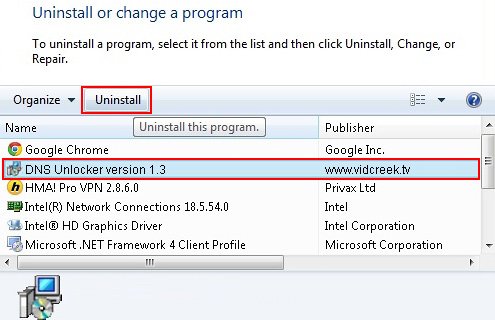
– Take a good look at the software list displayed. Search for DNS Unlocker or other questionable items that look like they are ecommerce-related. When found, the culprit should be uninstalled
– Be advised DNS Unlocker should but may not necessarily be listed anywhere on Control Panel therefore it may be problematic to figure out which particular program is associated with the virus in your case. If you are unsure, stick to the automatic cleanup advice or try the browser reset option described below.
Get rid of DNS Unlocker Ads by resetting the affected browser
FYI: This procedure will lead to the loss of custom browser settings, including bookmarks, cookies, passwords saved, and all browsing history. Also, some components of the virus may be beyond the browsers proper. Please keep this in mind when making a decision to proceed.
Reset Internet Explorer to its defaults

– Go to Tools –> Internet Options

– Select the Advanced tab as shown below and click the Reset button

– Read the warning about the effects of resetting IE. If you are sure, proceed by checking the Delete personal settings option and clicking Reset
Reset Mozilla Firefox

– Go to Help –> Troubleshooting Information

– Firefox will come up with the Troubleshooting Information screen. Click the Refresh Firefox button to complete the process
Reset Google Chrome

– Go to the Chrome Menu icon and pick Settings on the list

– Click on the Show advanced settings button

– Click on the button reading Reset browser settings

– On the notification box that pops up, review the consequences of Chrome reset and click Reset if it’s ok with you
Double-checking never hurts
To make sure the DNS Unlocker adware has been removed, consider running an additional security scan as a completion of the cleanup procedure.

Download and install DNS Unlocker removal software
Thank you, this is the only program that I found that was able to detect and remove the malware on my computer.
Thanks
well, my friend needed my help, i suggested him to use this…. he had over 1500 infections -.-
ok