Remove eSurf.biz virus in Chrome, Firefox and Internet Explorer
PC users who found themselves in the predicament of eSurf.biz browser hijack loop should get rid of the infection by sticking to these recommendations.
As useful and irreplaceable as they are, web browsers are undoubtedly a weak link in the antimalware defense of any computer unless it’s protected by a dependable real-time Internet security solution. This is common knowledge, so it’s naive to presume cybercriminals’ ignorance in this regard. There are malicious programs out there which exploit one’s browsing environment – programs like eSurf.biz adware. These infections aren’t highly hazardous for a computer’s operation, nor do they steal the user’s identity, but the irritation aspect definitely won’t leave the victim indifferent. The above-mentioned domain name denotes a symptom rather than the actual virus, but that’s what the affected users tend to refer to when looking for a fix.
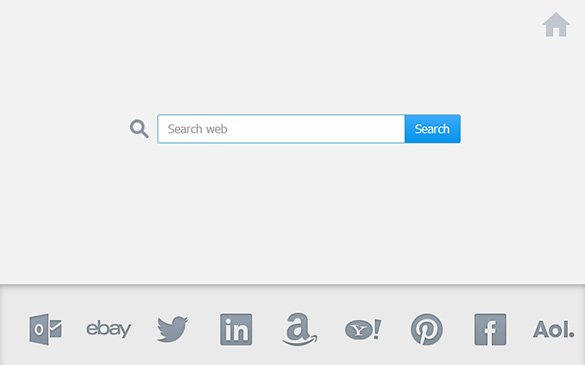
The outcomes of this compromise are frustrating. The pest instantly identifies which browsers are installed on the system and injects a new plugin into each. This happens without the admin’s permission, and so does the further disruption which involves the twisting of such settings as the custom homepage, search engine and new tab page. As soon as this part of the attack has been deployed, the user starts suffering from permanent visits to eSurf.biz. The URL appears in the address bar when the browser and subsequent tabs are being opened, and it also gets hit during keyword searches directly via the location field. The distorted value for these settings becomes hard coded into the respective entries in IE, Chrome and Firefox, therefore deleting them and putting the desirable ones instead won’t help at all.
The adware is served up with free software bundles. Users often fall for application offers that do not charge them a penny, paying hardly any attention to what’s inside. The unwelcome extra can be built into the default (recommended) installation option, so it’s part of the click-through routine that most people follow.
Since eSurf.biz is trickier than regular software in many ways, its removal cannot be performed in a standard fashion. No single ordinary action, such as uninstalling through Control Panel, is going to completely fix the problem. What does remedy the computer, though, is a well-trodden sequence of troubleshooting steps.
eSurf.biz removal with automatic cleanup tool
An optimal workflow for eliminating the eSurf.biz adware is to leverage a security application which will identify all potentially malicious software on your computer and handle it the right way. This approach ensures thoroughness of the removal and system remediation, and allows avoiding unintended damage that might occur as a result of manual malware deletion.
1. Download and install eSurf.biz removal software. Launch it and click the Start New Scan button. Wait for the application to check your computer for threats

Download eSurf.biz remover
2. When the app is done scanning your system, it will come up with an extensive list of detected objects. Click the Fix Threats option to have the utility completely remove this adware and affiliated infections found on your PC.
Uninstall troublemaking software through Control Panel

– Go to Start menu and select Control Panel on the list

– Click on the Add or Remove Programs (Uninstall a program) button
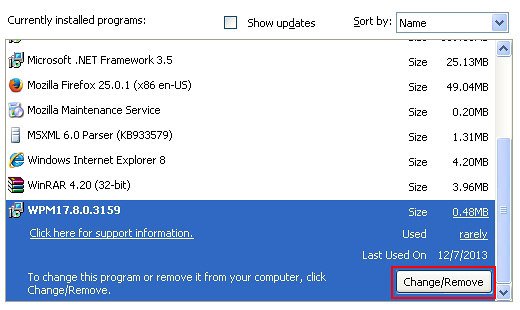
– Take a good look at the software list displayed. Search for eSurf or other questionable items that look like they might be ecommerce-related. When found, the culprit should be uninstalled
– Be advised eSurf.biz should but may not necessarily be listed anywhere on Control Panel therefore it may be problematic to figure out which particular program is associated with the virus in your case. If you are unsure, stick to the automatic cleanup advice or try the browser reset option described below.
Get rid of eSurf.biz adware by resetting the affected browser
FYI: This procedure will lead to the loss of custom browser settings, including bookmarks, cookies, passwords saved, and all browsing history. Also, some components of the virus may be beyond the browsers proper. Please keep this in mind when making a decision to proceed.
Reset Internet Explorer to its defaults

– Go to Tools –> Internet Options

– Select the Advanced tab as shown below and click the Reset button

– Read the warning about the effects of resetting IE. If you are sure, proceed by checking the Delete personal settings option and clicking Reset
Reset Mozilla Firefox

– Go to Help –> Troubleshooting Information

– Firefox will come up with the Troubleshooting Information screen. Click the Refresh Firefox button to complete the process
Reset Google Chrome

– Go to the Chrome Menu icon and pick Settings on the list

– Click on the Show advanced settings button

– Click on the button reading Reset browser settings

– On the notification box that pops up, review the consequences of Chrome reset and click Reset if it’s ok with you
Double-checking never hurts
To make sure the eSurf.biz virus has been removed, consider running an additional security scan as a completion of the cleanup procedure.

Download and install eSurf.biz removal software
Leave a Reply