Remove Lpmxp2.com popup virus
Gaining unauthorized partial control of web browsers has long been a technique thriving in the cybercrime environment. Its benefits for the Internet villains are multifaceted: while remaining hard to identify, they arrange loads of online traffic to the websites that either encompass paid ads or straightforwardly promote some featured applications. The domain of Lpmxp2.com denotes one of such aggressive scamming instruments.
Infecting computers through the mediation of free questionably reputable software, the Lpmxp2.com adware automatically gets the permissions that regular browser add-ons would surely need user consent for. The common contamination algorithm involves the assistance of video players, multimedia converters, browser helper objects and suchlike apps available on a free-of-charge basis on various sites out there. Be advised that the setup process for these affiliated utilities doesn’t necessarily imply proper notification about any complementary objects coming along, so it’s reasonable to scrutinize such installs more than carefully.

Via a complex procedure of intrusive transactions over Internet Explorer, Firefox, Chrome or other browsers installed on the target PC, Lpmxp2.com attains the following effect: the victim runs into the problem of popups or pop-under windows emerging at random. This may for instance happen during googling some information, also when an arbitrary link gets clicked on, or whenever a new tab is being opened. There are numerous landing pages associated with Lpmxp2.com based on the URL tail. These sites may recommend updating the video player or getting a new version of Java, while none of these installs are factually needed. On the contrary, this routine can well be employed to make users download malicious software such as spyware, ransomware or rogue products.
Lpmxp2.com popups unfortunately won’t stop unless adequate action is taken on the victim’s end. This implies handling the threat in several different vectors, which guarantees removal effective to the hilt.
Lpmxp2.com ads removal with automatic cleanup tool
An optimal workflow for eliminating the Lpmxp2.com virus is to leverage a security application which will identify all potentially malicious software on your computer and handle it the right way. This approach ensures thoroughness of the removal and system remediation, and allows avoiding unintended damage that might occur as a result of manual malware deletion.
1. Download and install Lpmxp2.com ads removal software. Launch it and click the Start New Scan button. Wait for the application to check your computer for threats

Download Lpmxp2.com ads remover
2. When the app is done scanning your system, it will come up with an extensive list of detected objects. Click the Fix Threats option to have the utility completely remove Lpmxp2.com ads, affiliated infections and possibly other malware found on your PC.
Uninstall troublemaking software through Control Panel
– Go to Start menu and select Control Panel on the list
– Click on the Uninstall a program (Add or Remove Programs) button
– Take a good look at the software list displayed. Search for an application installed recently and prior to Lpmxp2.com popup issues. It’s typically free Flash-related software, file format converters, media apps and the like. When found, the probable culprit should be uninstalled
– Unfortunately, it’s not easy to figure out which program is associated with Lpmxp2.com ads virus in your case. If you are unsure, stick to the automatic cleanup advice or try the browser reset option described below.
Remove Lpmxp2.com ads virus by resetting the affected browser
FYI: This procedure will lead to the loss of custom browser settings, including bookmarks, cookies, passwords saved, and all browsing history. Please keep this in mind when making a decision to proceed.
Reset Internet Explorer to its defaults
– Go to Tools –> Internet Options
– Select the Advanced tab as shown below and click the Reset button
– Read the warning about the effects of resetting IE. If you are sure, proceed by checking the Delete personal settings option and clicking Reset
Reset Mozilla Firefox
– Go to Help – Troubleshooting Information
– Firefox will come up with the Troubleshooting Information screen. Click the Reset Firefox button to complete the process
Reset Google Chrome
– Go to the Chrome Menu icon and pick Settings on the list
– Click on the Show advanced settings button
– Click on the button reading Reset browser settings
– On the notification box that pops up, review the consequences of Chrome reset and click Reset if it’s ok with you
Double-checking never hurts
To make sure the Lpmxp2.com ads popup virus has been removed, consider running an additional security scan as a completion of the cleanup procedure

Download and install Lpmxp2.com ads removal software


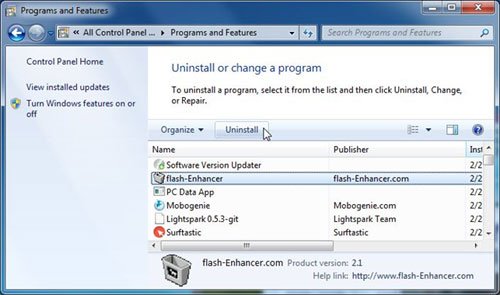



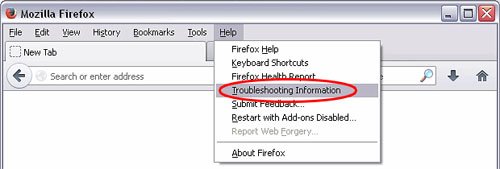
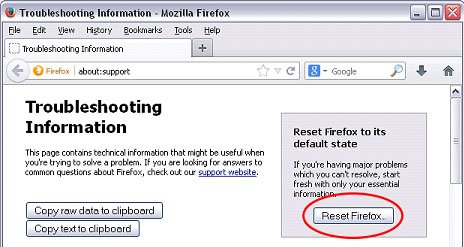
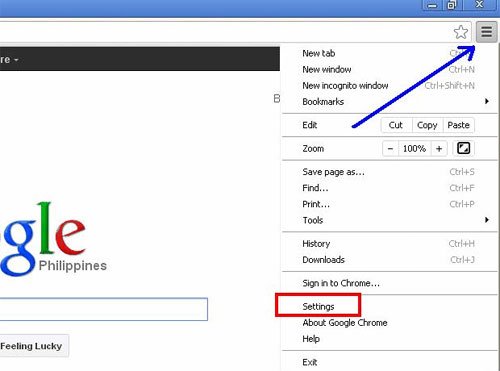

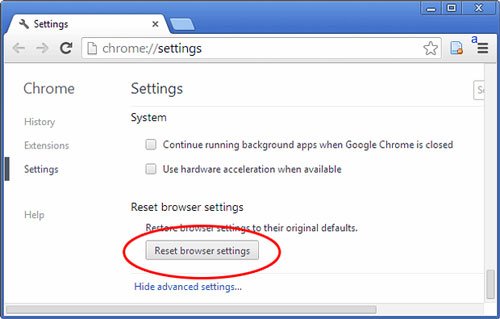
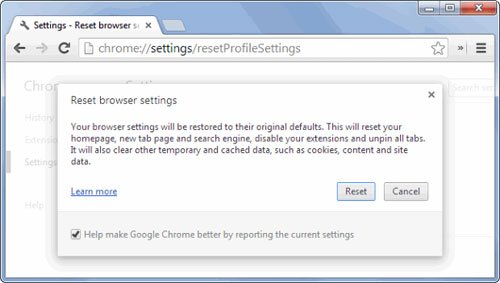
Leave a Reply