Remove OffersWizard. Ads by OffersWizard popup removal
Ads by OffersWizard pop up on computers because of an adware infection which is dissected in this guide, so learn how to remove it fast and easy.
The determinative features of adware include user authorization evasion as well as recurrent web traffic redirects and promotion of products through sponsored links. Whereas the OffersWizard Ads virus does not tend to reroute Internet sessions on a compromised computer, it catches up with the advertising objective by displaying banners and embedding hyperlinks within arbitrary web pages in Firefox, Chrome and Internet Explorer.
These unwanted and annoying objects are often inserted without the site usability aspect taken into account, thus making web pages look weird and often unreadable. To increase the chance of users clicking on the ads, random words might be automatically associated with URLs linking to the stuff being promoted. Therefore, on the output you get your browser tabs and windows clogged up with items that shouldn’t be there.
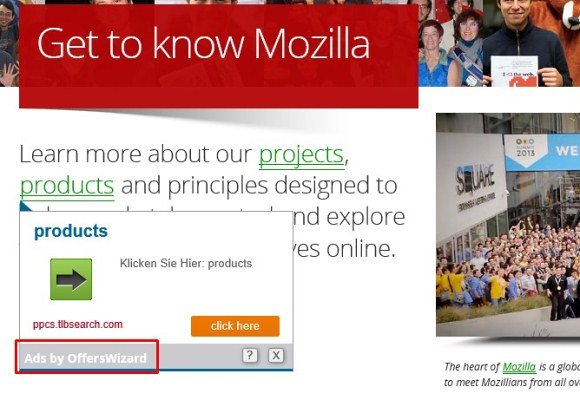
OffersWizard adware may also harvest personally identifiable information such as browsing history, cookies, etc. – for more relevant ad selection; but that’s a privacy issue right there. The infected users will definitely regret to have installed this program, but in fact they didn’t: it sticks to the technique of bundling with other applications. Some of these are known, they include Network System Driver, WebenexpV1, MediaPlayerV1, and MediaBuzzV1. There are more, though, so one should always take a good look at what’s opt-out in any freeware installs being made.
Overall, Ads by OffersWizard considerably deteriorate user experience therefore the verdict on how to treat it is obvious – remove without delay. A highly effective cleanup workflow covered below is at your disposal.
OffersWizard Ads removal with automatic cleanup tool
An optimal workflow for eliminating Ads by OffersWizard virus is to leverage a security application which will identify all potentially malicious software on your computer and handle it the right way. This approach ensures thoroughness of the removal and system remediation, and allows avoiding unintended damage that might occur as a result of manual malware deletion.
1. Download and install OffersWizard Ads removal software. Launch it and click the Start New Scan button. Wait for the application to check your computer for threats

Download OffersWizard Ads remover
2. When the app is done scanning your system, it will come up with an extensive list of detected objects. Click the Fix Threats option to have the utility completely remove this adware and affiliated infections found on your PC.
Uninstall troublemaking software through Control Panel

– Go to Start menu and select Control Panel on the list

– Click on the Add or Remove Programs (Uninstall a program) button
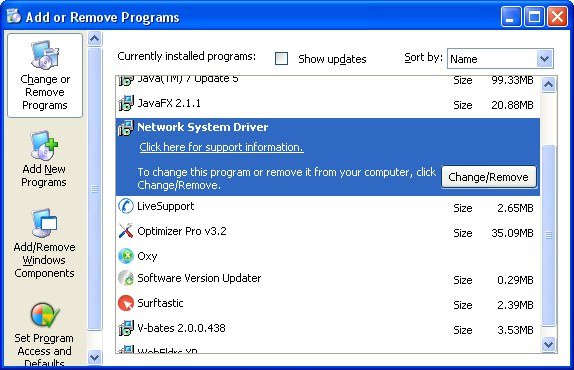
– Take a good look at the software list displayed. Search for Network System Driver, WebenexpV1, MediaPlayerV1, and MediaBuzzV1 or other applications installed recently and prior to the hijack issues. These are typically free browser helper objects, Flash-related software, file format converters, media apps and the like. When found, the probable culprit should be uninstalled
– Note that OffersWizard is not going to be listed anywhere on Control Panel therefore it may be problematic to figure out which particular program is associated with the virus in your case. If you are unsure, stick to the automatic cleanup advice or try the browser reset option described below.
Remove Ads by OffersWizard by resetting the affected browser
FYI: This procedure will lead to the loss of custom browser settings, including bookmarks, cookies, passwords saved, and all browsing history. Also, some components of the virus may be beyond the browsers proper. Please keep this in mind when making a decision to proceed.
Reset Internet Explorer to its defaults

– Go to Tools –> Internet Options

– Select the Advanced tab as shown below and click the Reset button

– Read the warning about the effects of resetting IE. If you are sure, proceed by checking the Delete personal settings option and clicking Reset
Reset Mozilla Firefox

– Go to Help –> Troubleshooting Information

– Firefox will come up with the Troubleshooting Information screen. Click the Reset Firefox button to complete the process
Reset Google Chrome

– Go to the Chrome Menu icon and pick Settings on the list

– Click on the Show advanced settings button

– Click on the button reading Reset browser settings

– On the notification box that pops up, review the consequences of Chrome reset and click Reset if it’s ok with you
Double-checking never hurts
To make sure the OffersWizard Ads malware has been removed, consider running an additional security scan as a completion of the cleanup proced

Download and install OffersWizard Ads removal software
I do not like Speed dial Search!
Isn’t there any way to remove the offerswizard ads without resetting the browsers, both chrome and firefox, because I have many bookmarks and saved passwords so I was wondering what will happen to them. Also because I know the bookmarks will be saved but there wont be any link to it right? So what should i do?
Thanks!
Likey,
Consider reviewing the list of your browser add-ons and locate the one that is likely to be related to OffersWizard adware. If found, uninstall it, restart your browser and see if it helped. Also, automatic removal is certainly a good option to get rid of the bug without having to reset the browsers and lose the personalized browsing data.
i do not like offerwizard ads
Thank you so much!
great job! it has worked for me! Ty alot realy 😉
thank you
its not working because i don’t have a network system driver but offers are still coming in opera
Sambit,
It’s not necessarily the Network System Driver program that can be the troublemaker here. Look for other questionable apps on there that were recently installed or which you do not remember to have installed. Remove the suspicious ones.
Thanks
Thank you!!! it works!