Remove Shopperz virus from Firefox, Chrome, Internet Explorer
In addition to extreme annoyance, users who caught the Shopperz adware run the risk of privacy violation, therefore the app should be removed immediately.
To the bad guys’ credit, malicious intensions of the Shopperz solution are thoroughly concealed under the guise of rewards-enhanced online shopping features. According to this tool’s publisher, once it’s installed the customer has got nothing left to do “other than rack up points”. When analyzed superficially, this software seems to be a lure because it enables the user to collect points called “V-Bates” while purchasing stuff on the Internet. These virtual units, supposedly, can be exchanged for real products afterwards. Nevertheless, there are equally tangible pitfalls that people confront as long as this program is running on their computers. These include the inundation of advertisements, the disruption of browser operation, and potential privacy issues.
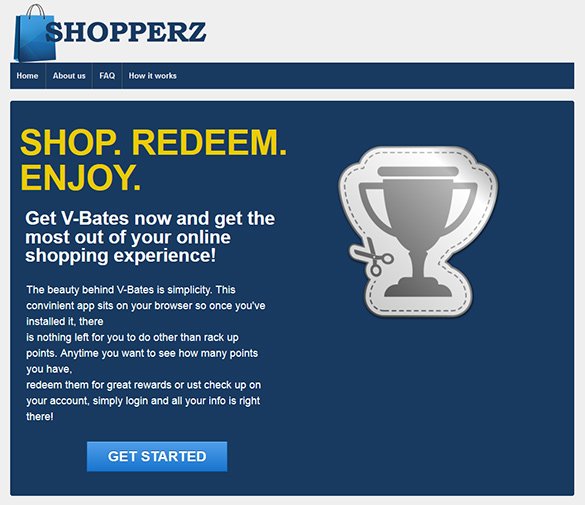
The regrettable part about Shopperz installation is that users don’t even get the chance of reviewing its falsely claimed benefits most of the time. The product’s web page is definitely not the main channel of distribution. What is then? Bundles. Tons of open source programs offered on dozens of download portals, including popular ones, have got arcane characteristics intended for third-party offers propagation. Just a few of these drive-by promoters are MP3 Rocket, VLC Media Player, FastPlayerPro, Trivia Crack Game Downloader, and the Hamachi free VPN software. The default, or express, installation mode in these cases will drag the unwanted object into the machine, quite possibly along with other junk like PriceLess, PCMechanic and SpeedChecker.

Above is an example of the worst side effect caused by Shopperz. Its appearance inside a system makes the bulk of footprint in the web browsers that are used on the host workstation. No matter if it’s Chrome, Firefox or IE, the new adware-installed plugin will make some of the visited websites barely recognizable. The spoiler is the malicious and overly obtrusive advertising that starts to occur. Frustrating things called “Ads by Shopperz” are going to be displayed above the native content on arbitrary browser pages, which makes web surfing quite a pain. Sometimes the victim will see clickable hyperlinks instead of regular words or word combinations on sites, and interstitial ads will occasionally go off and stay opened in the background.
There is no justification for the ad-serving activity implemented by Shopperz, but the privacy component of its functioning can pose a yet bigger danger. The ads are supposed to be targeted, which means that they should be based on the user’s tastes, habits and interests. So the infection tracks one’s search history and website visiting patterns, which are pretty much personally identifiable entities. In order to avoid the worst case scenario of the Shopperz adware assault, removal of the aggressive applet should be performed shortly after the issue has been identified.
Shopperz removal with automatic cleanup tool
An optimal workflow for eliminating the Shopperz adware is to leverage a security application which will identify all potentially malicious software on your computer and handle it the right way. This approach ensures thoroughness of the removal and system remediation, and allows avoiding unintended damage that might occur as a result of manual malware deletion.
1. Download and install Shopperz removal software. Launch it and click the Start New Scan button. Wait for the application to check your computer for threats

Download Ads by Shopperz remover
2. When the app is done scanning your system, it will come up with an extensive list of detected objects. Click the Fix Threats option to have the utility completely remove this adware and affiliated infections found on your PC.
Uninstall troublemaking software through Control Panel

– Go to Start menu and select Control Panel on the list

– Click on the Uninstall a program (Add or Remove Programs) button
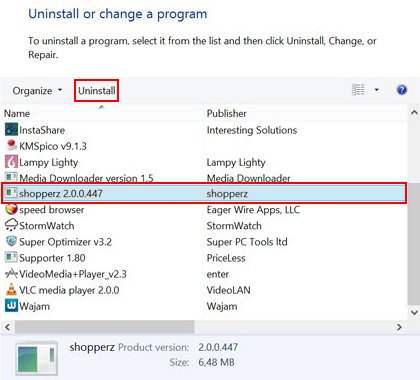
– Take a good look at the software list displayed. Search for Shopperz or other questionable items that look like they are ecommerce-related. When found, the culprit should be uninstalled
– Be advised Shopperz should but may not necessarily be listed anywhere on Control Panel therefore it may be problematic to figure out which particular program is associated with the virus in your case. If you are unsure, stick to the automatic cleanup advice or try the browser reset option described below.
Get rid of Shopperz ads by resetting the affected browser
FYI: This procedure will lead to the loss of custom browser settings, including bookmarks, cookies, passwords saved, and all browsing history. Also, some components of the virus may be beyond the browsers proper. Please keep this in mind when making a decision to proceed.
Reset Internet Explorer to its defaults

– Go to Tools –> Internet Options

– Select the Advanced tab as shown below and click the Reset button

– Read the warning about the effects of resetting IE. If you are sure, proceed by checking the Delete personal settings option and clicking Reset
Reset Mozilla Firefox

– Go to Help –> Troubleshooting Information

– Firefox will come up with the Troubleshooting Information screen. Click the Refresh Firefox button to complete the process
Reset Google Chrome

– Go to the Chrome Menu icon and pick Settings on the list

– Click on the Show advanced settings button

– Click on the button reading Reset browser settings

– On the notification box that pops up, review the consequences of Chrome reset and click Reset if it’s ok with you
Double-checking never hurts
To make sure the Shopperz adware has been removed, consider running an additional security scan as a completion of the cleanup procedure.

Download and install Shopperz removal software
Leave a Reply