Remove Shopping Assistant pop up from Chrome, Firefox, Internet Explorer
Sections of ads brought by Shopping Assistant disrupt web page view and indicate PC contamination with adware, so some system cleaning is recommended.
Ads on the Internet don’t get on one’s nerves too much unless they are served by software that runs inside the computer. This malicious advertising trend is following a distinct upward curve because it is, obviously, more efficient than the traditional script-based ad injection which is sanctioned by webmasters. While the legitimacy of this technique is subject to arguments, the people who confront said phenomenon run the risk of online tracking and get their browsing experience critically deteriorated. All of this applies to the instances of Shopping Assistant application activity. This program is misleadingly promoted as a tool customizing and enhancing various features during web surfing, but it all ultimately comes down to displaying redundant ecommerce content on random sites.
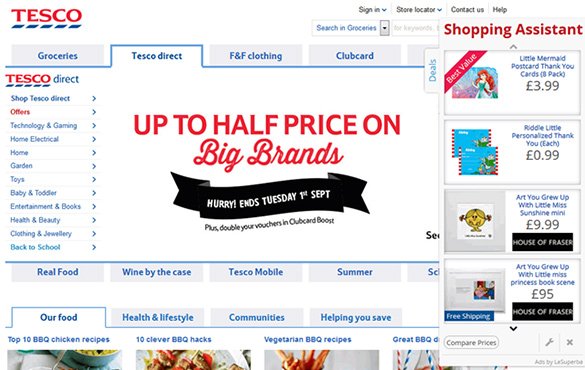
Shopping Assistant browser add-on is integrated in a network of multiple potentially unwanted products, powering a number of corrupt advertising campaigns at a time. This means that ads by different interested parties, such as LaSuperba, Shopperz and quite a few more, will be presented to victims in rectangular-shaped docks that show up on top of the objects that website administrators provide to their customers. The distinctive feature of these extra sections is the “Shopping Assistant” title in their upper part, with price listings and deals being displayed based on the user’s Internet navigation history. This brings up another concern, which is directly related to the victim’s privacy. Ads served by this malware are targeted, with the accuracy stemming from continuous web browsing activity monitoring, which is an additional reason to get rid of this malicious extension.
Most of the time, avoiding the Shopping Assistant malady is a matter of paying due attention to the terms and conditions that accompany installations of free software. A lot of open source apps, regardless of the reputation of the sites they are hosted on, are installed on a packaging basis, where arbitrary code can freely infiltrate the operating system of end users along with the freeware proper. Problems are most likely to occur unless the default setup option is changed to custom in these cases.
For the removal of Shopping Assistant software to be effective, it should be carried out in compliance with the well-trodden adware extermination techniques. Going the regular uninstall path only works with regular programs, which isn’t the case here.
Shopping Assistant removal with automatic cleanup tool
An optimal workflow for eliminating the Shopping Assistant adware is to leverage a security application which will identify all potentially malicious software on your computer and handle it the right way. This approach ensures thoroughness of the removal and system remediation, and allows avoiding unintended damage that might occur as a result of manual malware deletion.
1. Download and install Shopping Assistant removal software. Launch it and click the Start New Scan button. Wait for the application to check your computer for threats

Download Shopping Assistant remover
2. When the app is done scanning your system, it will come up with an extensive list of detected objects. Click the Fix Threats option to have the utility completely remove this adware and affiliated infections found on your PC.
Uninstall troublemaking software through Control Panel

– Go to Start menu and select Control Panel on the list

– Click on the Uninstall a program (Add or Remove Programs) button
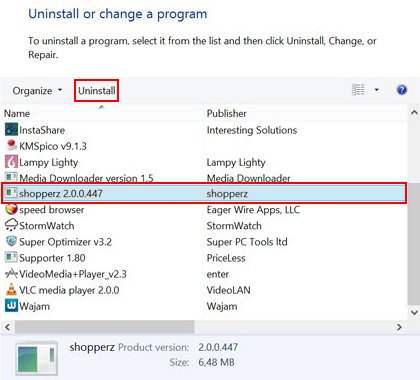
– Take a good look at the software list displayed. Search for Shopping Assistant or other questionable items that look like they are ecommerce-related. When found, the culprit should be uninstalled
– Be advised Shopping Assistant should but may not necessarily be listed anywhere on Control Panel therefore it may be problematic to figure out which particular program is associated with the virus in your case. If you are unsure, stick to the automatic cleanup advice or try the browser reset option described below.
Get rid of Shopping Assistant ads by resetting the affected browser
FYI: This procedure will lead to the loss of custom browser settings, including bookmarks, cookies, passwords saved, and all browsing history. Also, some components of the virus may be beyond the browsers proper. Please keep this in mind when making a decision to proceed.
Reset Internet Explorer to its defaults

– Go to Tools –> Internet Options

– Select the Advanced tab as shown below and click the Reset button

– Read the warning about the effects of resetting IE. If you are sure, proceed by checking the Delete personal settings option and clicking Reset
Reset Mozilla Firefox

– Go to Help –> Troubleshooting Information

– Firefox will come up with the Troubleshooting Information screen. Click the Refresh Firefox button to complete the process
Reset Google Chrome

– Go to the Chrome Menu icon and pick Settings on the list

– Click on the Show advanced settings button

– Click on the button reading Reset browser settings

– On the notification box that pops up, review the consequences of Chrome reset and click Reset if it’s ok with you
Double-checking never hurts
To make sure the Shopping Assistant adware has been removed, consider running an additional security scan as a completion of the cleanup procedure.

Download and install Shopping Assistant removal software
Leave a Reply