Remove Sweetpacks bundle (start.sweetpacks.com virus) from Chrome, Firefox and IE
Take full advantage of this tutorial to find out how the Sweetpacks toolbar tricks users into installing it and learn how to completely get rid of this adware.
When an application installs on a PC without the user’s consent and is hard to remove, there is definitely something wrong about it. This is precisely how the Sweetpacks toolbar behaves, which is why IT experts catalogued it as a potentially unwanted program, or adware, a while ago. Brought into a computer with questionably safe freeware installs and the SweetIM bundle, this extension turns the victim’s browsing preferences upside down. The custom Internet settings become distorted enough to open up start.sweetpacks.com and mysearch.sweetpacks.com off and on. The worst part about this activity is that the user is never asked for permission to make those changes, so the creators of this add-on arrive at their online marketing objectives by exploiting the affected machines in a most blatant fashion.
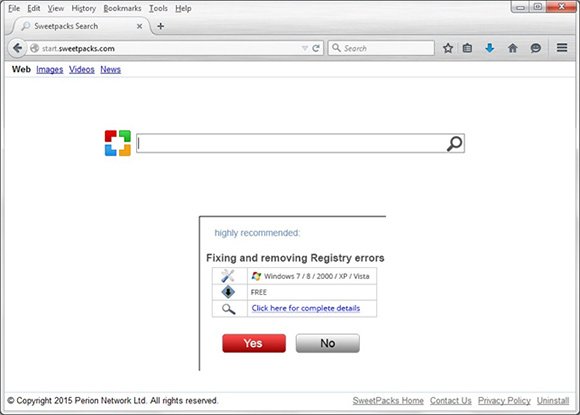
The way Sweetpacks infiltrates a computer is a whole separate story with shades of illegitimacy and disrespectful attitude toward customers. There are lots of pieces of popular software out there which adhere to a free distribution model. Ever wonder how creators of these apps make a living? They include a variety of third-party stuff into their installations. In other words, while going through the setup of these solutions you are likely to stumble upon some extra promotion that is “highly recommended”. The default installation in such cases already has those drive-by items preselected, so you will get infected unless changes are made to this configuration of the respective wizard. The VLC media player, for instance, is a well-known disseminator of adware bugs, and that’s the price users eventually pay for not being charged.

Should Sweetpacks start operating inside the system, it adds a new extension to each web browser detected. This browser helper object automatically gets permissions that are inappropriate for this type of software. As you can see in the screenshot above, it can “access all data on your computer and the websites you visit”. That’s red flag raiser right there. It’s these unfounded privileges that allow the app to amend the mode of browsers’ functioning without having to notify the user. The homepage and new tab page in Chrome, Internet Explorer and Firefox will be altered to start.sweetpacks.com, and the default search engine is going to be replaced substituted with mysearch.sweetpacks.com. No manual action, such as typing the actually preferred address in the settings fields that correspond to these parameters, will do the trick. The issue won’t be resolved until the adware gets eliminated, so spare a few minutes of your time to go through the steps below and undo the harmful impact.
Sweetpacks removal with automatic cleanup tool
An optimal workflow for eliminating the Sweetpacks virus is to leverage a security application which will identify all potentially malicious software on your computer and handle it the right way. This approach ensures thoroughness of the removal and system remediation, and allows avoiding unintended damage that might occur as a result of manual malware deletion.
1. Download and install Sweetpacks Toolbar removal software. Launch it and click the Start New Scan button. Wait for the application to check your computer for threats

Download start.sweetpacks.com remover
2. When the app is done scanning your system, it will come up with an extensive list of detected objects. Click the Fix Threats option to have the utility completely remove this adware and affiliated infections found on your PC.
Uninstall troublemaking software through Control Panel

– Go to Start menu and select Control Panel on the list

– Click on the Uninstall a program (Add or Remove Programs) button
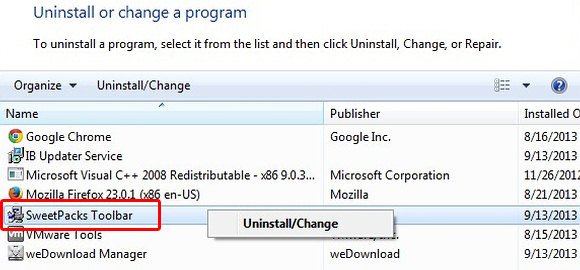
– Take a good look at the software list displayed. Search for Sweetpacks or SweetPacks Toolbar. When found, the culprit should be uninstalled
– Note that Sweetpacks may not be listed on Control Panel therefore it may be problematic to figure out which particular program is associated with the virus in your case. If you are unsure, stick to the automatic cleanup advice and / or try the workarounds described below.
Remove Sweetpacks virus from compromised browsers
This part of the guide encompasses easy-to-follow steps required for terminating the activity of the adware under consideration on major web browsers it affects.
Sweetpacks removal for MS Internet Explorer
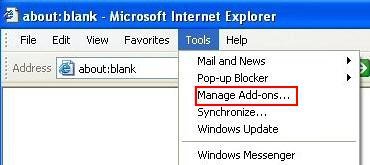
– Go to Tools –> Manage add-ons

– When on the Manage add-ons interface, click on Toolbars and Extensions in its left-hand section and eliminate Sweetpacks from this list by clicking the Disable button for each one
– Select Search Providers item on the same screen, find the Sweetpacks entry there, highlight it and click the Remove button at the bottom. Also, select the preferred search engine
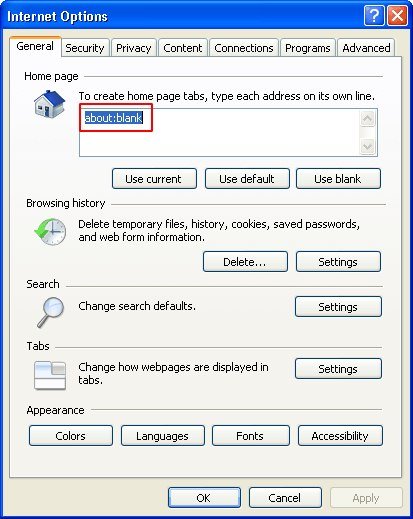
– In order to set the preferred IE homepage, select Internet Options under Tools, then proceed to the General tab and type in the desired address under Home page instead of start.sweetpacks.com
Sweetpacks removal for Mozilla Firefox
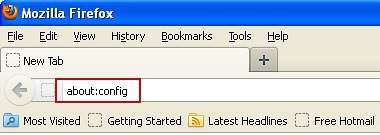
– Type about:config in the address bar and hit Enter
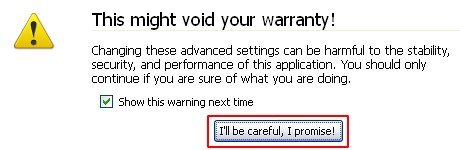
– When Firefox comes up with the warranty alert, read it and click the confirmation button as shown on the image below

– Type sweetpacks in the Search field and press Enter. Doing so will return en entire list of Firefox preferences associated with this adware. Right-click on every one of these entries and select Reset from the menu each time
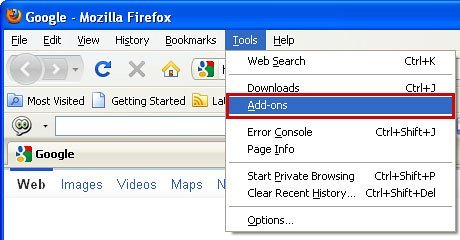
– Go to Tools and select Add-ons
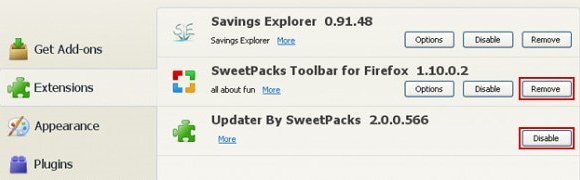
– Proceed to Extensions and remove the one(s) related to Sweetpacks
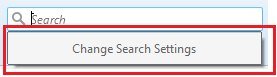
– Go to Change Search Settings… as shown below
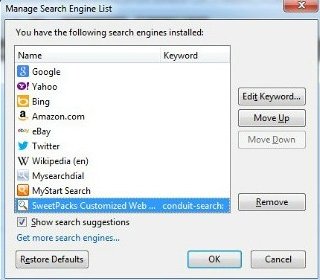
– Highlight Sweetpacks Customized Web Search on the list and click Remove button to eliminate it. Save the changes before exiting. Set your preferred search provider
Sweetpacks removal for Google Chrome
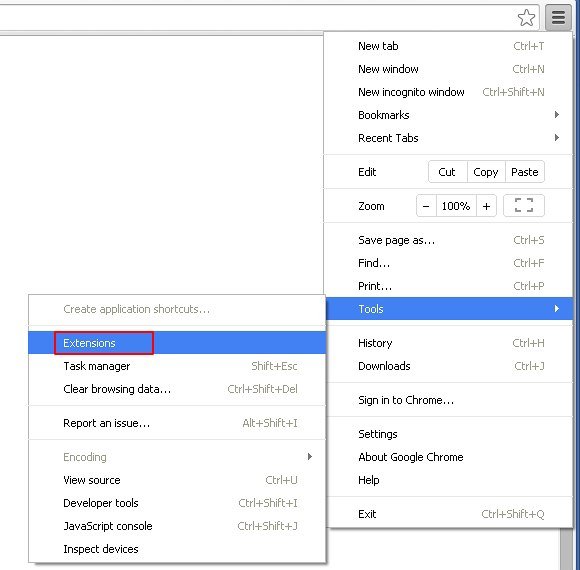
– Click on the Chrome menu icon, then select Tools –> Extensions
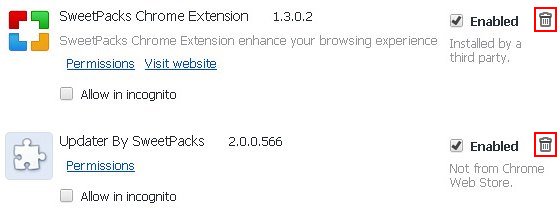
– Locate SweetPacks Chrome Extension and Updater by SweetPacks. When found, the unwanted objects should be deleted by clicking on the trash bin next to those

– Go back to the Chrome menu but now select Settings
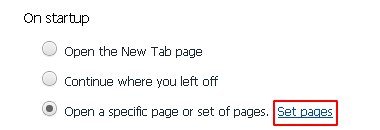
– Go to On startup sub-section, select Open a specific page or set of pages radio button, and click Set pages
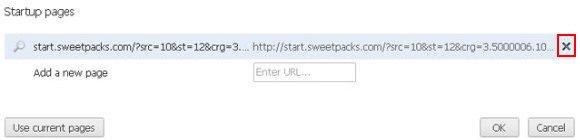
– Chrome will now come up with Startup pages interface, where you should locate start.sweetpacks.com (or similar) and remove it by clicking the X button as shown
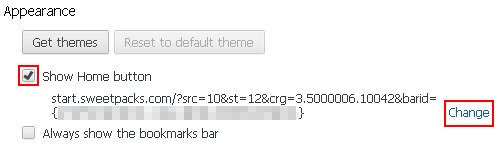
– In the sub-section called Appearance, make sure Show Home button is checked, and click the Change option
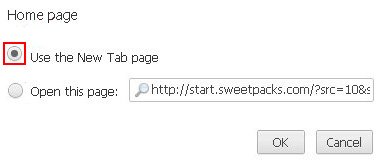
– Under Home page, select Use the New Tab page
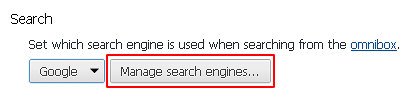
– Go to the Search sub-section and click Manage search engines. Examine the list to find the object named Sweetpacks and click the X button to its right in order to eliminate it. Be sure to also choose the search engine to be used by default
Double-checking never hurts
To make sure the Sweetpacks hijacker has been removed, consider running an additional security scan as a completion of the cleanup procedure.

Download and install Sweetpacks removal software
ok