Remove Unisales ads: Ads by Unisales removal in Chrome, Firefox and IE
An optimal workaround to remove Unisales virus, as well as the reflection of a comprehensive analysis of this browser threat, are included in the present post.
“Powered by Unisales” or “Ads by unisales” – if that sounds familiar then your computer, regretfully enough, has most likely been compromised by a piece of adware aimed at taking advantage of Internet users in a wide-reaching advertising campaign. This statement is not far-fetched, given the clearly malicious background of said inscriptions. That’s the way ads, coupons and price comparisons by the Unisales app are labeled. These objects suddenly begin popping up on random pages when the user is surfing the web, hindering their normal experience on the Internet. Importantly, there is always some software installation event preceding the occurrence of this problem. More specifically, the adware trespasses on one’s regular computing by means of the tactic known as “bundling”, which denotes a process where an application makes its way into a machine concurrently with another one. A weighty aspect in this technique is the concealing of the presence of a third-party item in the setup package, or at least attempting to hide it. The same happens when affiliated programs, just a few of which are Prompt Downloader and EZ Downloader, are being installed from certain software aggregate resources. So it suffices to lose sight of the setup conditions for a dubious free solution, such as the ones mentioned, to get in adware trouble.
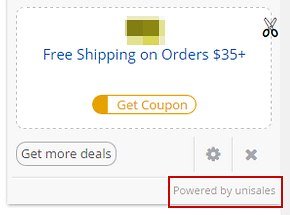
The phrase on Unisales website about “searching the best deals and promos for you” is true-to-life to some extent, but since you never asked for those deals they automatically become objectionable. The virus circumvents your approval when, first of all, adding its browser extension to Firefox, Chrome or IE, and secondly, while it constantly inserts its coupons into web pages, generates popup ads and displays in-text links pointing to interested parties’ sites. All of these boxes, links and interstitial entities are a pain to your browser which starts freezing up and crashes off and on due to the adware. You as the user certainly won’t admire such state of things either, because pages will be rippling with undesired ads and your privacy won’t be as safe as it was before the compromise.
Ads by Unisales, patently, do not belong on the websites accessed on one’s computer, nor is the Unisales extension any good for the system it’s running on. The necessity to remove it, therefore, is out of the question. The information below encompasses an all-the-way guidance to get rid of the adware under consideration.
Unisales removal with automatic cleanup tool
An optimal workflow for eliminating the Unisales virus is to leverage a security application which will identify all potentially malicious software on your computer and handle it the right way. This approach ensures thoroughness of the removal and system remediation, and allows avoiding unintended damage that might occur as a result of manual malware deletion.
1. Download and install Unisales Ads removal software. Launch it and click the Start New Scan button. Wait for the application to check your computer for threats

Download Unisales remover
2. When the app is done scanning your system, it will come up with an extensive list of detected objects. Click the Fix Threats option to have the utility completely remove this adware and affiliated infections found on your PC.
Uninstall troublemaking software through Control Panel

– Go to Start menu and select Control Panel on the list

– Click on the Add or Remove Programs (Uninstall a program) button
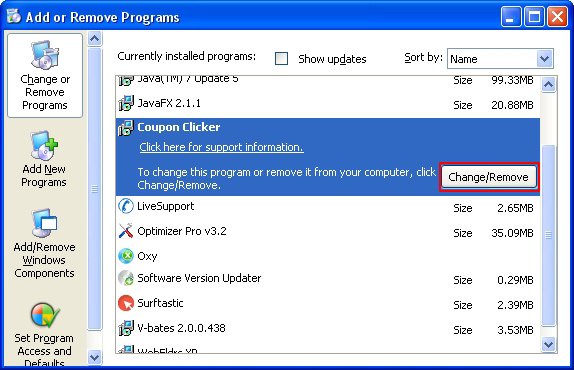
– Take a good look at the software list displayed. Search for Unisales there – note that the spelling may be somewhat weird, e.g. unisalEs, unisoales, etc. Additionally, examine the list for the following accompanying entries: Coupon Clicker, BuyNSave… When found, the culprits should be uninstalled
– Be advised Unisales should but may not necessarily be listed anywhere on Control Panel therefore it may be problematic to figure out which particular program is associated with the virus in your case. If you are unsure, stick to the automatic cleanup advice or try the browser reset option described below.
Get rid of Unisales Ads by resetting the affected browser
FYI: This procedure will lead to the loss of custom browser settings, including bookmarks, cookies, passwords saved, and all browsing history. Also, some components of the virus may be beyond the browsers proper. Please keep this in mind when making a decision to proceed.
Reset Internet Explorer to its defaults

– Go to Tools –> Internet Options

– Select the Advanced tab as shown below and click the Reset button

– Read the warning about the effects of resetting IE. If you are sure, proceed by checking the Delete personal settings option and clicking Reset
Reset Mozilla Firefox

– Go to Help –> Troubleshooting Information

– Firefox will come up with the Troubleshooting Information screen. Click the Reset Firefox button to complete the process
Reset Google Chrome

– Go to the Chrome Menu icon and pick Settings on the list

– Click on the Show advanced settings button

– Click on the button reading Reset browser settings

– On the notification box that pops up, review the consequences of Chrome reset and click Reset if it’s ok with you
Double-checking never hurts
To make sure the Unisales adware has been removed, consider running an additional security scan as a completion of the cleanup procedure.

Download and install Ads by Unisales removal software
Leave a Reply