Remove Web Searches (Istart.webssearches.com) virus
The tasks that browser add-ons are made to carry out being manifold, applications like Web Searches (also known as WebSearches) definitely trespass the reasonable frontier of the rules regulating the online realm.
The above browser helper object violates a number of things at a time: it spreads by hiding behind other software being downloaded by users; it requires and eventually gets way too many permissions on the system, which allows for critical interference; and it doesn’t ask for approval prior to modifying several defaults on the PC.
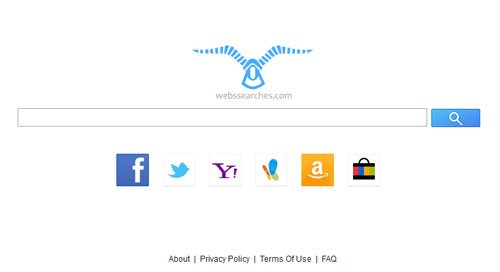
This impudence of the Web Searches adware has got a clearly understandable reasoning in terms of the malicious goals it’s tailored for. It automatically changes the Internet homepage to Istart.webssearches.com which, sure enough, gets visited along with every instance of browser start. One more problem that the affected users run into is the unauthorized replacement of the preferred search provider with the one resolving to Search.webssearches.com.
Another attendant issue that’s not strictly browser-related has to do with altering the configuration of shortcuts used for launching other programs. Consequently, Istart.webssearches.com is going to get a yet larger portion of traffic from each infested machine. These landing pages are in essence a search system by EMG Technology, where the actual data lookup functionality is very tightly combined with sponsored links and other types of ads. Clearly, it’s the embedded advertisements that make up the greater profit share for the authors of Webs Searches. Plus, data on the users’ online interests and habits gets harvested, and these are things that are worth quite a lot these days.
Given the annoyance, interference with the operating system, and potential online privacy risks caused by the WebsSearches.com virus, it needs to be swept away from the compromised PC. The removal methodology here consists in combining several approaches comprehensively described in the respective section of this article.
Web Searches removal with automatic cleanup tool
An optimal workflow for eliminating the Web Searches virus is to leverage a security application which will identify all potentially malicious software on your computer and handle it the right way. This approach ensures thoroughness of the removal and system remediation, and allows avoiding unintended damage that might occur as a result of manual malware deletion.
1. Download and install Web Searches removal software. Launch it and click the Start New Scan button. Wait for the application to check your computer for threats

Download Web Searches remover
2. When the app is done scanning your system, it will come up with an extensive list of detected objects. Click the Fix Threats option to have the utility completely remove Webs Searches and affiliated infections found on your PC.
Uninstall troublemaking software through Control Panel
– Go to Start menu and select Control Panel on the list
– Click on the Uninstall a program (Add or Remove Programs) button
– Take a good look at the software list displayed. Search for Web Searches (WebSearches) proper or an application installed recently and prior to the hijack issues. These are typically free browser helper objects, Flash-related software, file format converters, media apps and the like. When found, the probable culprit should be uninstalled
– Note that Web Searches may not be listed on Control Panel therefore it may be problematic to figure out which particular program is associated with the virus in your case. If you are unsure, stick to the automatic cleanup advice or try the browser reset option described below.
Remove WebSearches virus by resetting the affected browser
FYI: This procedure will lead to the loss of custom browser settings, including bookmarks, cookies, passwords saved, and all browsing history. Also, some components of the virus may be beyond the browsers proper. Please keep this in mind when making a decision to proceed.
Reset Internet Explorer to its defaults
– Go to Tools –> Internet Options
– Select the Advanced tab as shown below and click the Reset button
– Read the warning about the effects of resetting IE. If you are sure, proceed by checking the Delete personal settings option and clicking Reset
Reset Mozilla Firefox
– Go to Help – Troubleshooting Information
– Firefox will come up with the Troubleshooting Information screen. Click the Reset Firefox button to complete the process
Reset Google Chrome
– Go to the Chrome Menu icon and pick Settings on the list
– Click on the Show advanced settings button
– Click on the button reading Reset browser settings
– On the notification box that pops up, review the consequences of Chrome reset and click Reset if it’s ok with you
Double-checking never hurts
To make sure the Web Searches virus has been removed, consider running an additional security scan as a completion of the cleanup procedure

Download and install Web Searches removal software


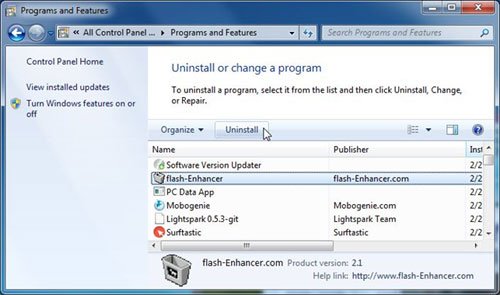



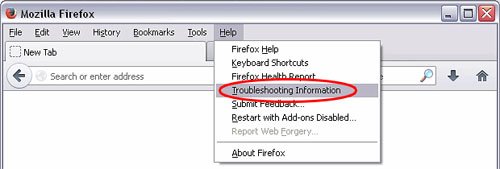
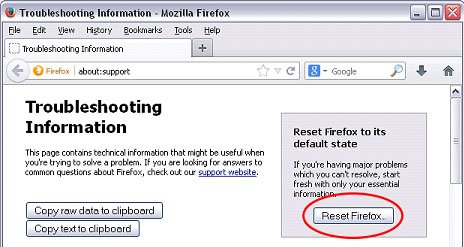
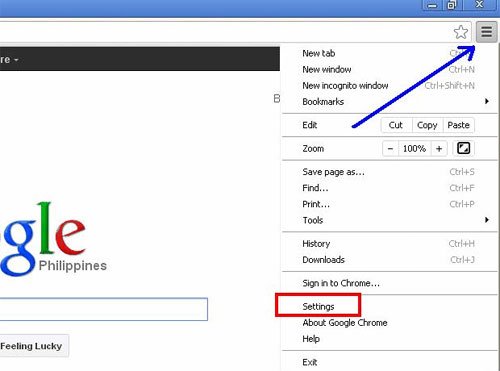

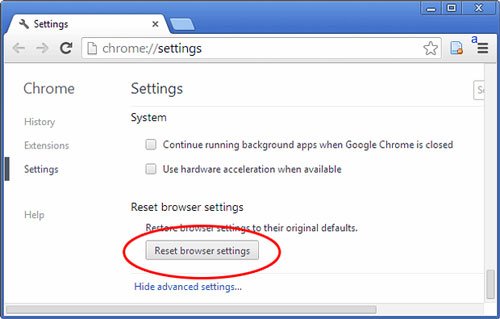
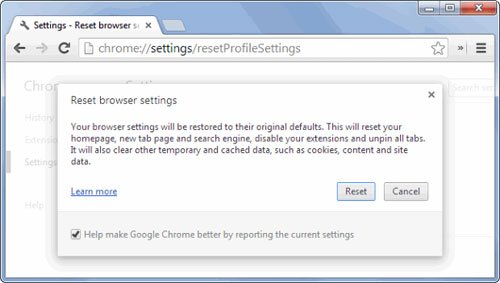
how doo i remove istartwebsearches.com
I want to get red of this monster
Azmi,
Go ahead and try the instructions above.
Thanks for your comment!
thank
Thanks…very useful information…
my email is not working